We want you to have a great experience using this app, so we’ll put answers here to all the most common questions we get asked.
- Tips for using the app
- Adding a new event
- Editing an event
- Change how time is displayed
- The Today widget
- The iMessage extension
- Upgrading
- Settings and Help
- Further Help
Tips for using the app
Be selective about which events you track in the app, concentrating on the events you are really looking forward to, such as a holiday, wedding, party or gig by your favourite band (or perhaps events you are dreading, such as the start of exams :))
You can then check your events quickly from the Today widget, let your friends know about it by email or on social media, or use the iMessage extension to add it to a message.
Adding a new event
Tap the + icon to add and edit a new event.
Editing an event
Tap the pen icon to edit an event. You can set the name, date, repeat pattern, and image or color for each event.
Events can be set to repeat weekly, fortnightly, monthly or yearly. Repeat patterns suggested will depend on the date chosen- (A date of “Saturday 25th March” might offer a monthly repeat on the 25th, the fourth Saturday , or the last Saturday of each month)
The free version of the app lets you add images from a gallery, or change the color used for each event.
Change how time is displayed
By default a friendly time unit will be used- beyond 20 days, the wait will be shown in weeks, beyond 11 weeks, months will be used etc.
You can change this behaviour from the Settings page (on the cog icon at the top left of the screen).
By disabling “Use Weeks”, “Use Months” or “Use Years”, those units will not be used. (For example- if you turn them all off, only days will be used.)
 The Today widget
The Today widget
The Today view gives rapid access to data from many apps on your device.
For One Day it shows your next 5 events, with their current counts. Selecting any event will jump right to it in the app.
Enabling the Today widget
The Today View on your device can be accessed by swiping down from the top of the Home Page, or by swiping right on the Notifications screen.
If this app does not appear: scroll to the bottom of that view, tap “Edit”, then tap “+” next to its name to add it.
On any device with 3D touch (iPhone 6S and 7 series) you can also press firmly on the app’s home page icon to preview the widget, or add it to the Today screen
 Sharing to Social Media and Email
Sharing to Social Media and Email
 Tap the Share button at the bottom left corner of an event to open the share window. From there you can select Facebook, Twitter, Email and other apps to share your event countdown with.
Tap the Share button at the bottom left corner of an event to open the share window. From there you can select Facebook, Twitter, Email and other apps to share your event countdown with.
If you can’t see the app you are looking for in the top row, scroll right then tap “More” and select the app you wish to share to.
 The iMessage extension
The iMessage extension
Using the iMessage extension
The iMessage extension shows all of your current events.
Tap one to send it to your friends as a custom graphic.
Enabling the iMessage extension
Tap the grey arrow to the left of the text window to enable advanced features. Tap the App Store logo to see extensions, swiping left and right to switch between them. You may need to select the home icon, then select our app icon to enable this extension for the first time. For Apple’s support on iMessage see iMessage extensions
Upgrading
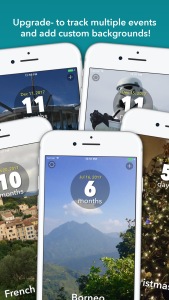 Upgrade the free version of the app to add more than one event, or to express yourself with your own background pictures for each event.
Upgrade the free version of the app to add more than one event, or to express yourself with your own background pictures for each event.
An upgrade will be offered whenever you try to create multiple events, or add a custom image
Settings And Help
 for the app, access this support page, or contact us. (Tap the right-hand edge of the screen to return to the app.)
for the app, access this support page, or contact us. (Tap the right-hand edge of the screen to return to the app.)
Display Units lets you control how time is expressed- If you enable “Use Weeks” then any date three or more weeks away will be shown in weeks, rather than in a large number of days. You can enable the use of weeks, months or years.
Events lets you set whether non-repeating events should be deleted when they expire.
Custom Images controls whether reduced size copies will be used of very large images that are added to the app, and whether you crop custom images to a square as they are added.
Further Help
If you can’t find the answer you need above, visit the Settings page in the app (a cog, at the top left of the screen) and select “Contact Us” to email me with a support request. This will include useful information on how the app is set up which helps me solve your problem more quickly.

